Google Docs is already a useful free word processor. But these 6 Google Docs add-ons for writers will help you brainstorm, write and revise further:
1. ProWritingAid
Billed as being ‘for the smarter writer’, ProWritingAid is a useful suite of editing tools for revising that messy first draft.
Although the full selection of PWA tools requires premium membership, there is a 14-day free trial and you can run interesting reports such as their ‘Summary’ report on up to 500 words at a time for free.
To get ProWritingAid (and the other add-ons below) in Google Docs:
- Click ‘Add-ons’ in your Google Docs tool bar (in desktop mode)
- Click ‘Get add-ons…’
- Type in ‘ProWritingAid’ in search, click the app’s title, and click the ‘+ FREE’ button to get started.
Running PWA’s ‘Summary’ report on the first lines of a made-up Cinderella retelling returned helpful advice. The report included suggestions on sentence length, overused words and general grammar recommendations:
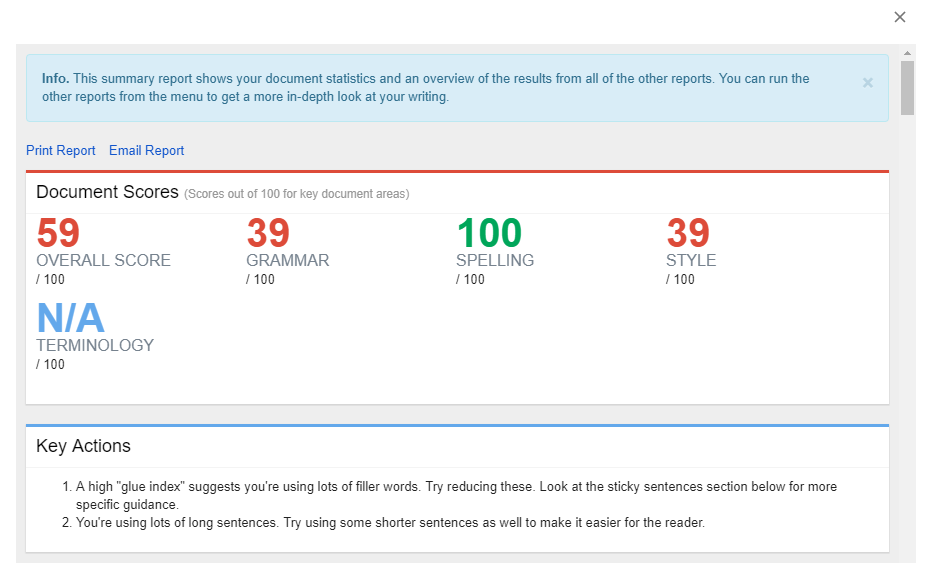
2. Now Novel
Our free Google Docs add-on for writers integrates the outline you create in your private dashboard with your Google Docs account. This enables you to sign into your Now Novel account securely in a side-panel in Google Docs and display your outline next to your draft-in-progress:
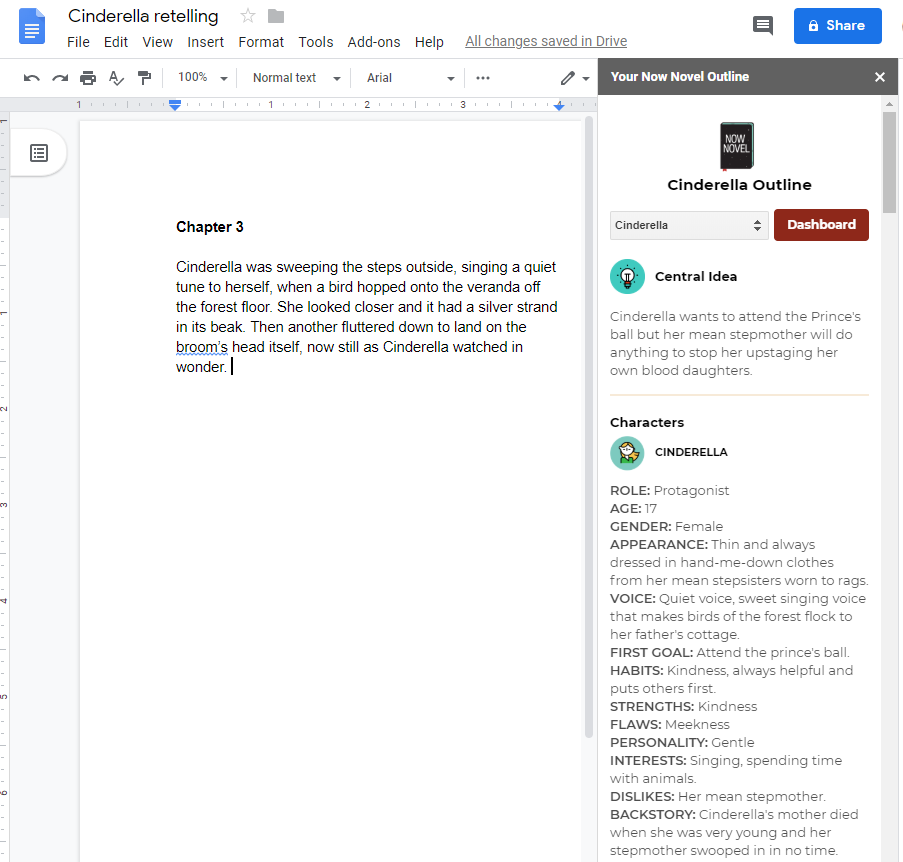
This is particularly useful when outlining scene and chapter ideas in the Scene Builder tool in the Dashboard. You can import these summaries to read alongside your draft in Docs and cross-reference plot and character arc ideas against your draft's more expansive details.
3. Magic Rainbow Unicorns
This fun Google Docs add-on lets you highlight text in rainbow colours, and also make font itself rainbow-coloured.
Once you’ve installed the add-on and opened the side-panel, you can specify what spectrum of colours to start and end your highlighted text with (e.g. red to yellow or purple to green, as in the screenshot below). You can also choose between a lighter and darker gamut:
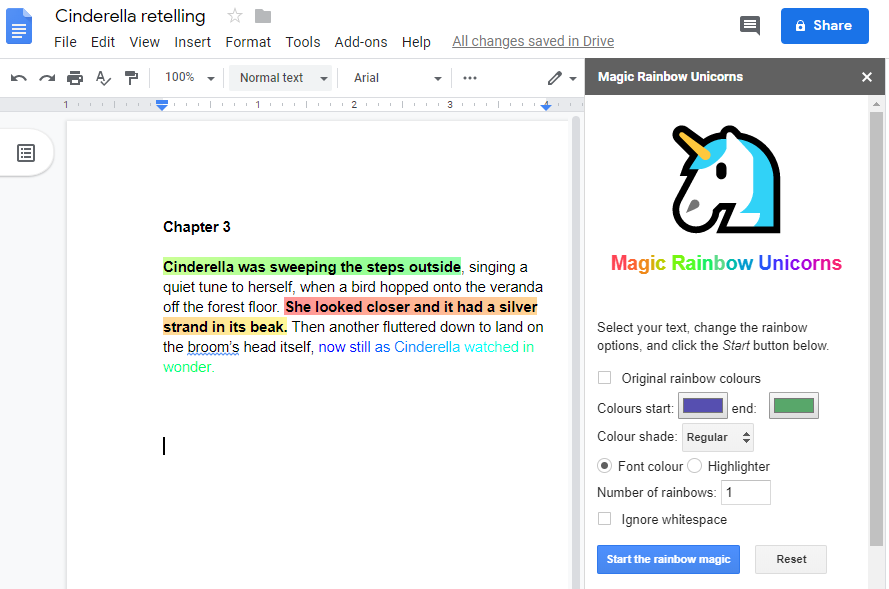
How may this be useful to you as a writer?
- Use the ‘lightest’ setting (under 'Colour shade') to make paragraphs you’ve written harder to read (like the last clause in the screenshot) so it's harder to keep over-editing previous paragraphs as you write.
- Use the tool as a highlighter to create colour-coded reminders to yourself for revision. For example, if there is exposition you feel is clunky, you could use a ‘red to orange’ rainbow highlight to draw your eye to this issue when you are ready to revise. Write down what the different colours you've chosen mean at the start of your document so you can remember when you start revising.
4. OneLook Thesaurus
This Google Docs add-on is useful for finding the right synonym for a word. A thesaurus remains a truly useful resource for every writer.
To find a synonym using OneLook Thesaurus, simply:
- Highlight a word in your draft, click ‘Add-ons’ > OneLook Thesaurus and then the type of search you wish to do (e.g. synonyms).
- You can also use the search bar built into the add-ons side panel.
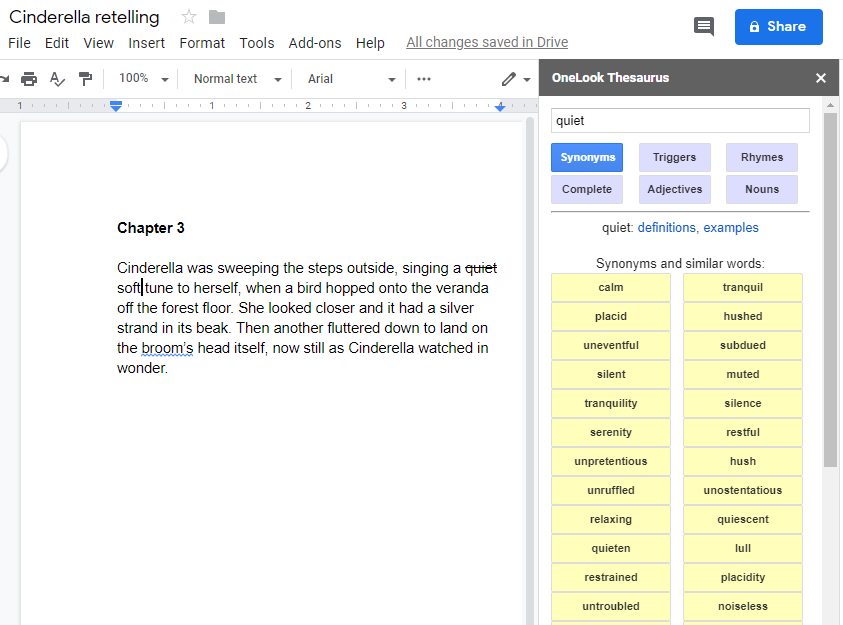
5. Lucidchart Diagrams
Sometimes authors use family trees in front pages to clarify complicated family connections in their novels. For example, authors such as Hilary Mantel (in Wolf Hall) and Gabriel Garcia Marquez (in A Hundred Years of Solitude). Or sometimes another kind of chart crops up in the course of the story.
Creating complex diagrams such as these is easy (with a slight learning curve, however) in Docs using Lucidchart’s Diagrams plugin.
Once you’ve installed and opened the add-on, clicking '+' to create a new diagram opens a window overlay where you choose your diagram type:
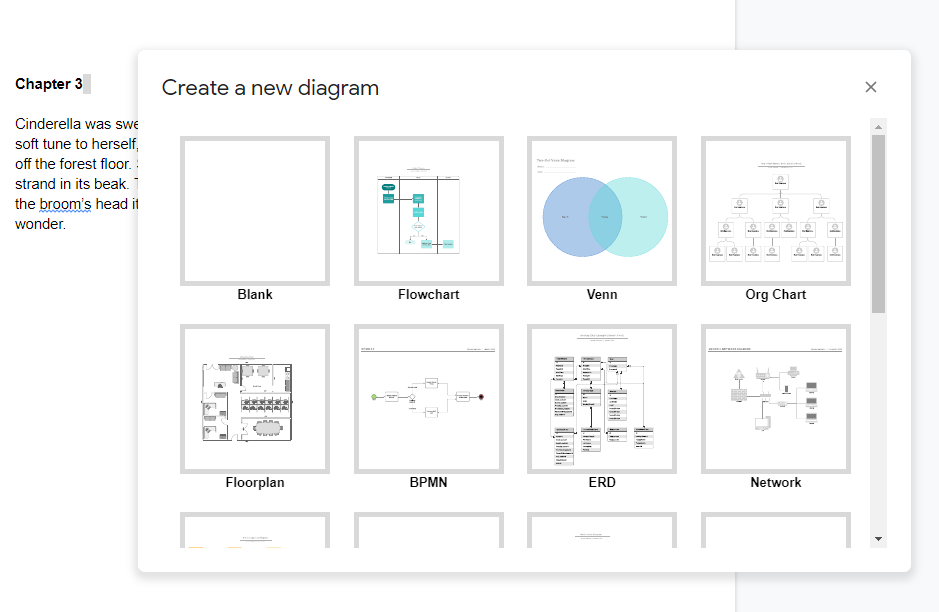
Choosing the ‘Org Chart’ template will create a family-tree like chart of an organization’s structure (the ‘character name’ field reading ‘New Employee’ by default).
You can easily edit the information to create something resembling this, including your own uploaded character avatars:
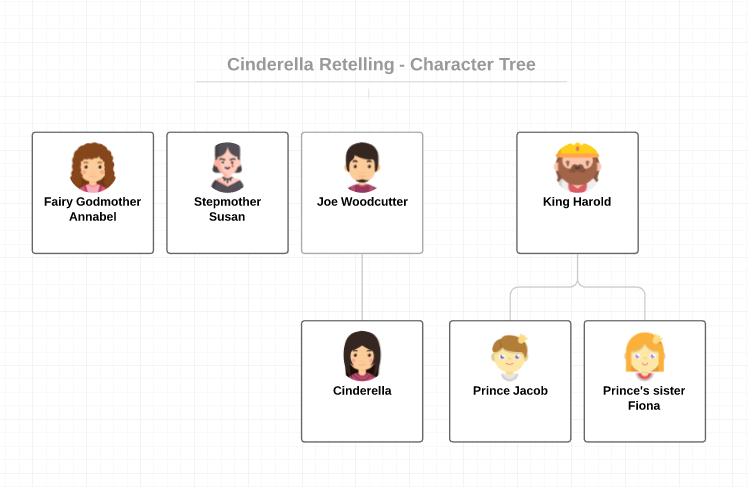
Remember, you can also use the ‘Characters’ section of Now Novel’s dashboard to brainstorm characters in more detail and add helpful summaries of every character (including avatar icons) to the outline that automatically builds as you go.
6. I should be writing
A timer is a useful tool to stay focused during your writing sessions. This no-frills Google Docs add-on for writers includes a simple timer.
An included tool for staying motivated to keep writing is the fun ‘Write With Others’ mode, where you can pick a username and then see a list of comparative word counts for other Docs users currently using the add-on.
This gives reaching your word count target a fun, competitive edge:
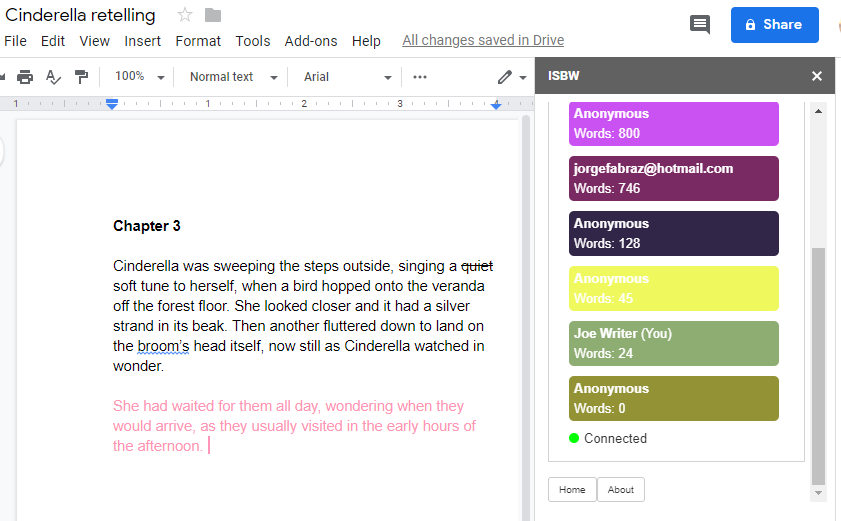
What are your favourite writing apps and browser add-ons that you use in your writing process? And what feature would you love a writing app to have?
Learn more about how you can start and finish your book using our writing tools.
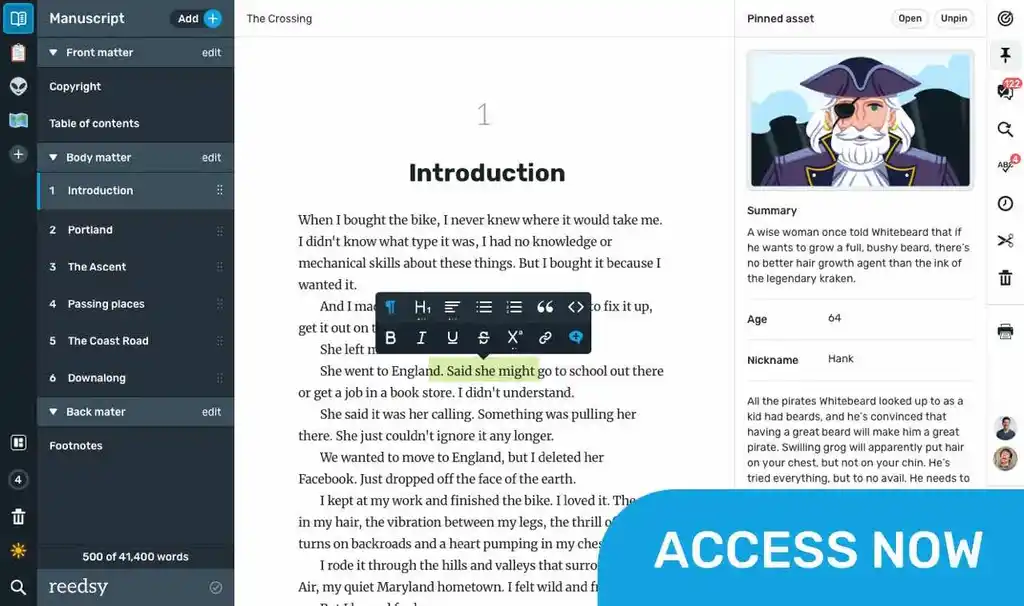
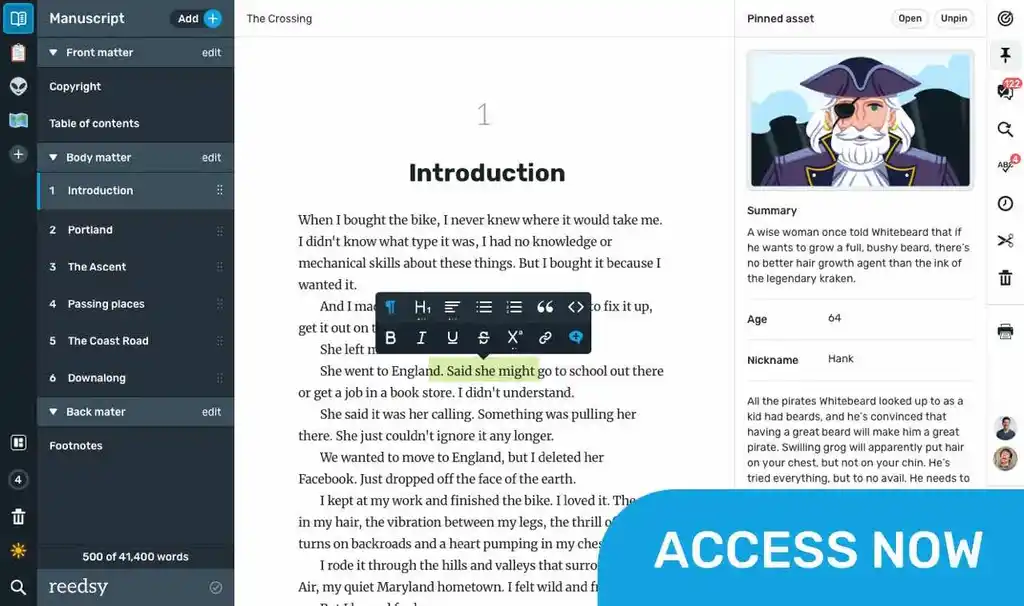
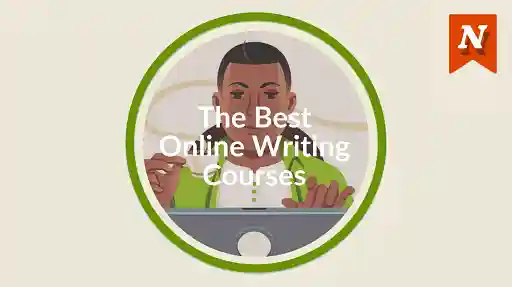
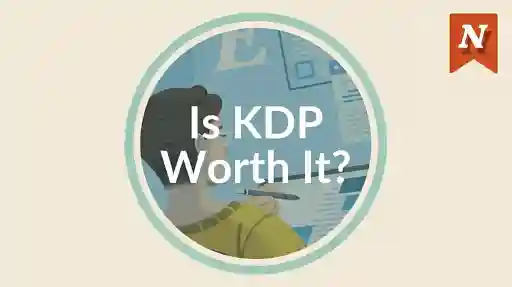
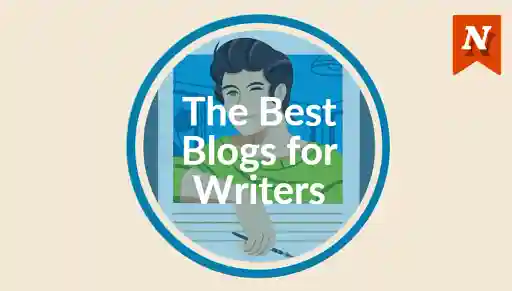
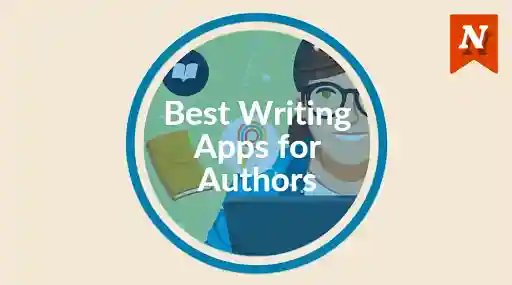
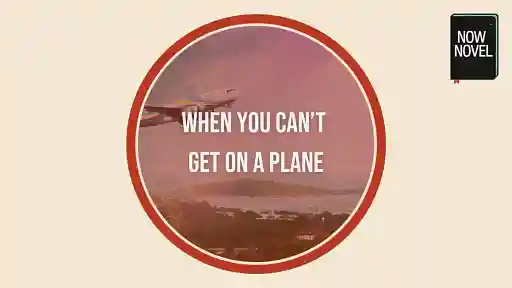
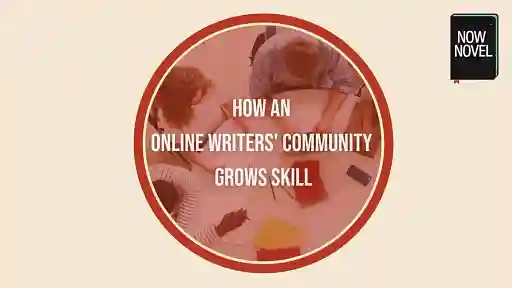

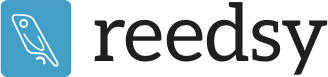
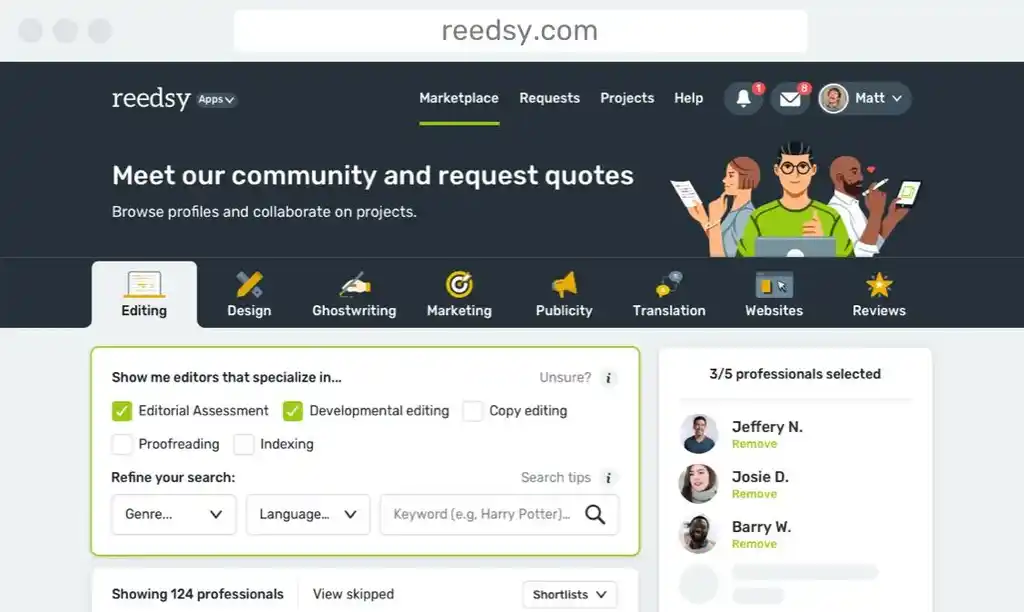
This is awwwwww-esome (sang in a high saprono)! I love Google docs. I purchased Scrivner, but I only use it for formatting. Found it too cumbersome. Google Docs is where I outline and write my first drafts. Never considered the add-ons. Will check them out.
2 Cents 'N' - Over 6 years ago
Haha, hi 2Cents! I love a good soprano voice (I'm a baritone myself). I hope the outlines help! Thank you for reading and sharing your feedback.
Jordan At Now Novel - Over 6 years ago
I didn't know this add-onns exist! Thesaurus would definitely helps my blog writing as I keep using the same vocab every paragraph
Rasya - Over 6 years ago
Hi Rasya! I'm glad to hear that, good luck with your blog. A thesaurus is a writer's best friend :)
Jordan At Now Novel - Over 6 years ago
i cant find the I should be writing on the google add ons
Carly Croutch - About 6 years ago
Hi Carly, I'm afraid I don't fully understand - your sentence seems incomplete. Please feel free to email us for support at help at now novel dot com.
Jordan At Now Novel - About 6 years ago
I could not find the Google Add On "I Should Be Writing" either Carly.
Paul Normandin - About 6 years ago
This is one awesome list of add-ons! As of now, I'm only using OneLook Thesaurus and GDoc SEO Assistant. They have helped me in writing as well as optimizing for the search engine. Now Novel, Magic Rainbow Unicorns, and I Should Be Writing seem like interesting add-ons. Going to give them a try! Thank you for the suggestions!
Howard - About 6 years ago
Thanks, Howard. It's our pleasure :)
Jordan At Now Novel - About 6 years ago
Here's another to consider: More robust word count tracking via the Writing Habit Add on: http://bit.ly/writing-habit-addon https://uploads.disquscdn.com/images/f254b7992eeb80662bcb1985c238f7c37a56c10a457d0d76a330b9146da82cc8.gif
Jed Grant - Almost 6 years ago
Thanks for the suggestion, Jed.
Jordan At Now Novel - Almost 6 years ago
Thanks for the awesome info. Please let me know how safe it is to use Now Novel. Is it secure and will my writing be safe while using it. I am very interested writing to you from Oklahoma. Sorry to ask these questions, but as a writer security is my top priority when it comes to my work.
Jason John Tyler - Almost 2 years ago
That’s an excellent question. Your work is saved securely in the Cloud. Only you can see anything you haven’t explicitly chosen to share (such as an extract for feedback). You can also share extracts from your draft anonymously so that your username isn’t attached and the author shows as ‘anonymous’. If you don’t want to share anything you don’t have to (we can’t see anything you write in the story outlining tool). It’s entirely up to you whether you use the free writing critique forum for constructive feedback from other members. You can also look up FAQs around privacy at https://www.nownovel.com/blog/faq/#privacy
Arja Salafranca - Almost 2 years ago