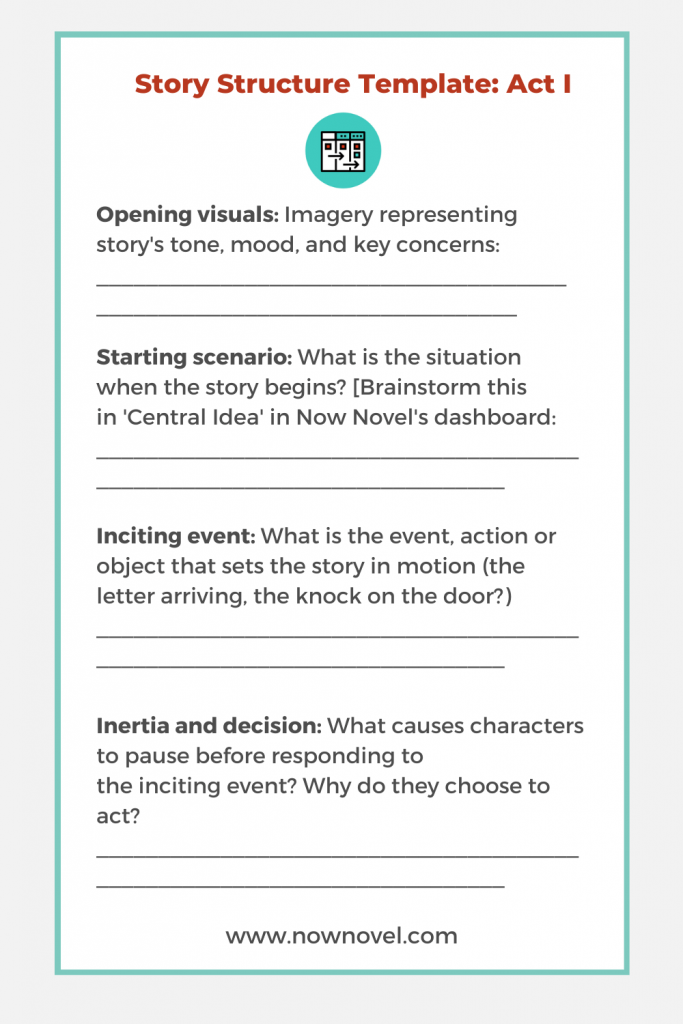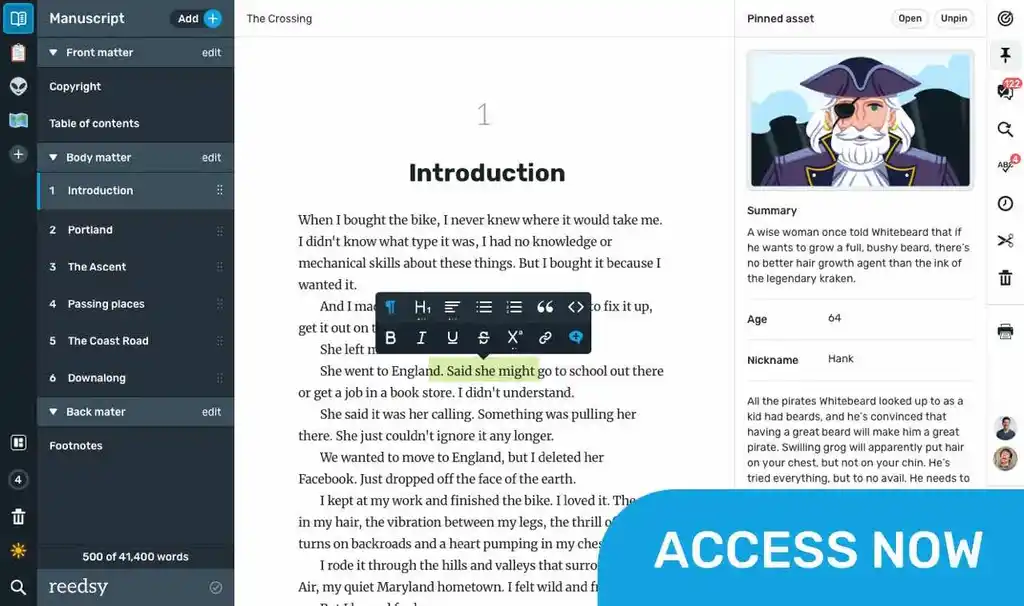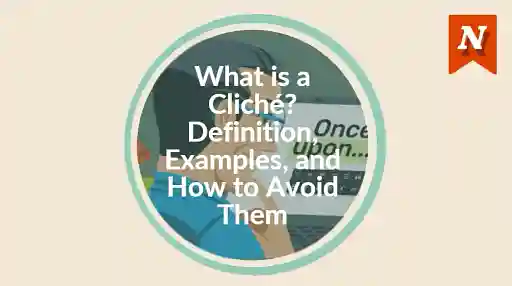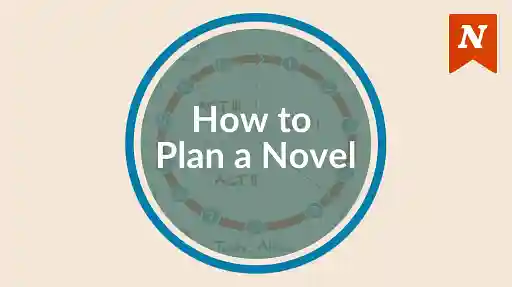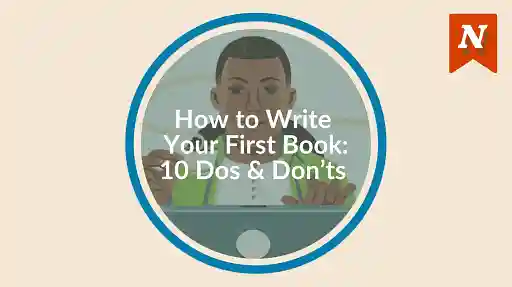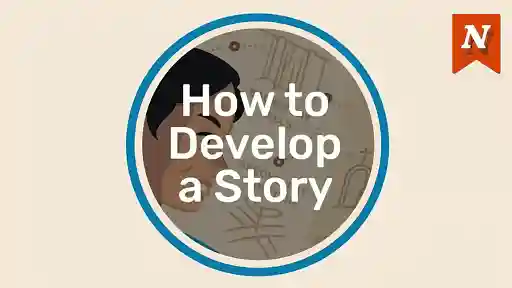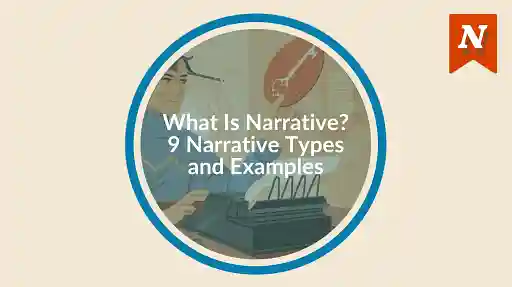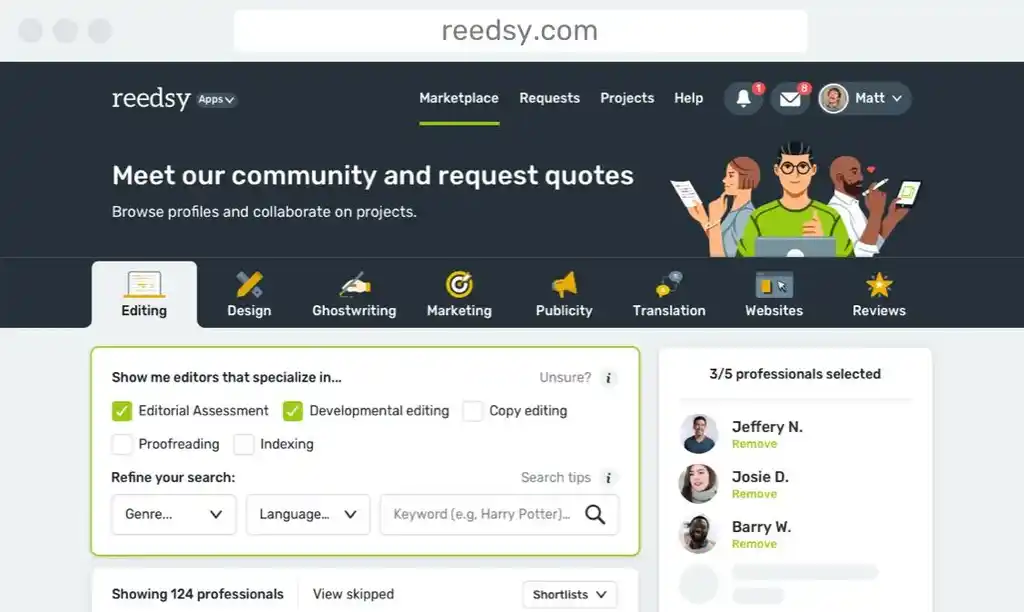Understanding how to organize story scenes will help you to draft scenes with an underlying sense of purpose and focus. Learn how to use Now Novel's Scene Builder to create your own scene structure template that is flexible and custom-made for your story:
First, what is Now Novel's scene builder?
The Scene Builder is part of Now Novel's suite of simple, browser-based novel outlining tools ('The Dashboard').
It is a corkboard-like space to draft and organize scene outlines sequentially.
Like a corkboard, this provides a simple way to keep a bird's eye view of your story's structure. Insert, remove and order scenes while maintaining the integrity of each summarized section of your story.
See it all populate in the private PDF outline you can download at any time.
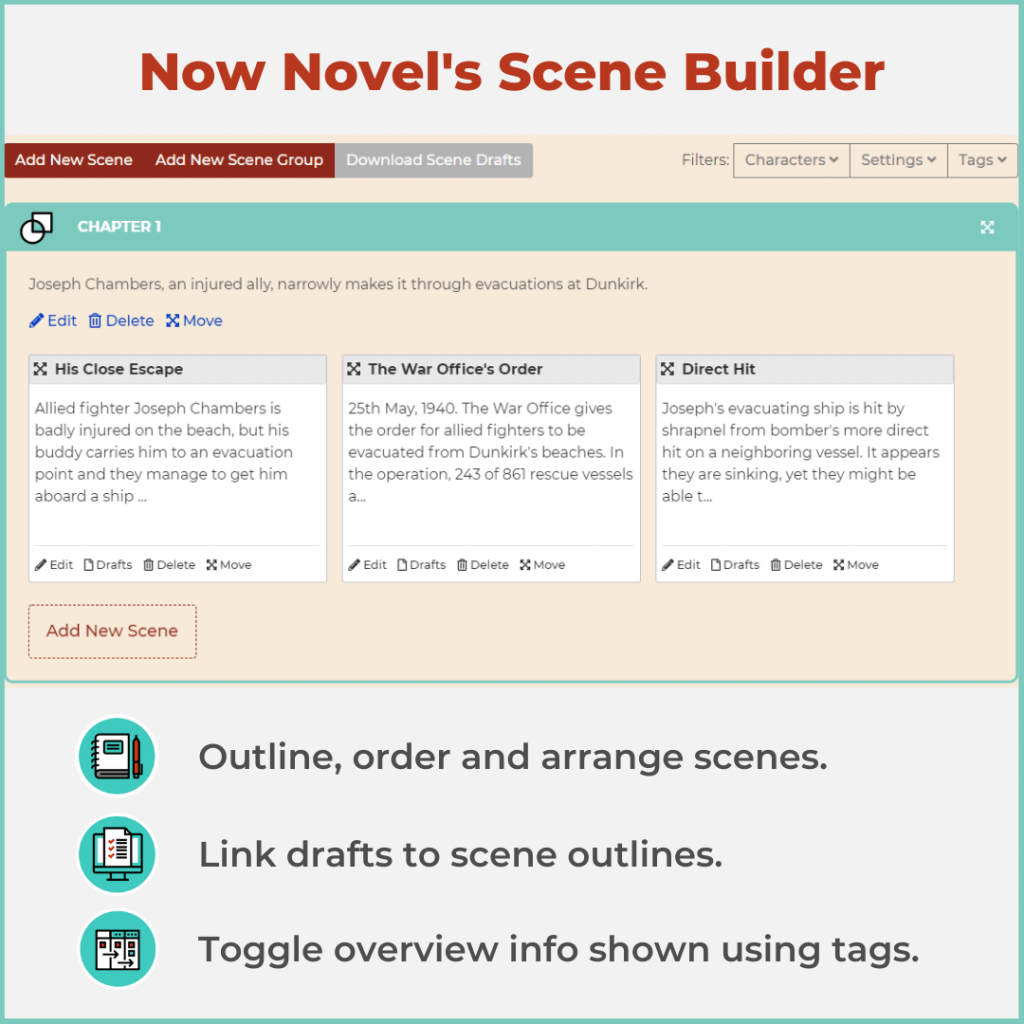
What's new in the Scene Builder in 2021?
We regularly poll Now Novel members to understand what writers want and need. This gave us insights into the challenges many people have in deciding how to organize scenes:
- Keeping a visual overview of story elements
- Sequencing, organizing and structuring story scenes
- Filtering information to see what you need, when you need it
- Being able to edit key details about a scene without hunting for the correct input field
After consulting with subscribers, we've added:
- Simple drag-and-drop for ordering scenes (on desktop devices)
- Single-page editing of scene outlines
- Filters for toggling what shows in your scene overview by character(s), setting(s) or your own keyword tags
- Simple links to add or edit drafts for each outline or remove individual scenes
Let's explore how to organize story scenes using the Scene Builder further, using the made-up example of a Dunkirk evacuation story:
How to organize story scenes in the Scene Builder
- Create clear, structured scene groups
- Plan scenes using beats or scenes and sequels
- Give scenes titles that pinpoint focus
- Keep scenes you remove spare in case
- Use scene tagging creatively
- Link scene drafts to scene outlines for reference
1. Create clear, structured scene groups
Although Now Novel is primarily intended for novelists, we've met diverse storytellers, from video game developers to documentary makers and screenwriters who use our tools.
'Scene groups' in the Now Novel dashboard thus refer to all kinds of story-structuring units.
You could name your scene groups 'Act 1', 'Act 2', and so forth (if using, for example, three-act structure).
Or else you might have chapters, episodes, beats or other names.
Whatever term you prefer, think of 'scene groups' as the macro, 'big picture' sections of story.
Here, for example, we've called the opening scenes of a story about the evacuation of Dunkirk in WWII 'Exposition'.
(The 'exposition' in a story, for the unfamiliar, is where we learn key details about the scenario. We meet primary characters and the author introduces what is significant and noteworthy in their world and situation.)
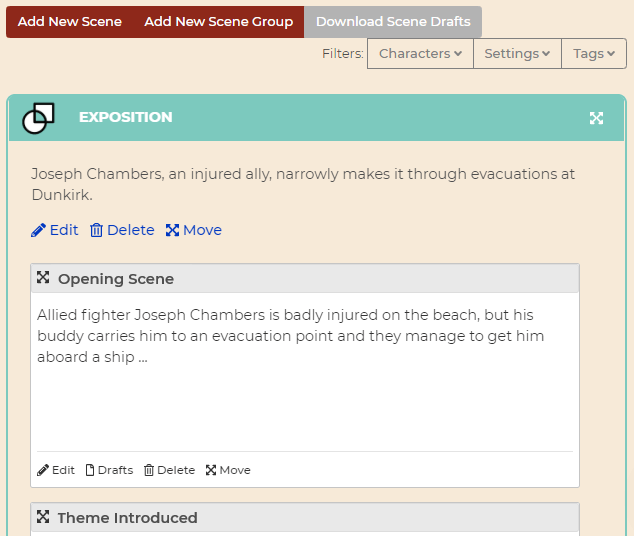
The opening image in the first scene of your story is a crucial part of exposition.
When you create and organize scenes for the beginning of your story, it is helpful to start with this as you can focus on:
- Tone and mood
- Key, significant details of setting (in this example, a warzone, beachfront setting)
- Core themes the story will explore (here, the vital role of friendship in survival and resilience)
2. Plan scenes using beats or scenes and sequels
You may prefer to plan and plot. To scheme and dream up diagrams for stories.
Or else you may prefer to organize story scenes as you go.
- Like a road trip with a pre-planned (but flexible) itinerary, there are fewer chances to get lost
- Economy when drafting: You have a clearer sense of each scene's basic purpose and structure, upfront
Organizing story scenes in beats
'Beats' are a term popularized in screenwriting theory that novelists often use, too. A beat is like a story unit, a sequence you would use as part of a larger storyboard.
Blake Snyder refers to fifteen different types of story beats in his popular 'Saves the Cat' approach to story structure. This is a comprehensive look at the 'Save the Cat' method.
What if I don't have all these beats in my story?
Your story might not have each of the elements in Snyder's or another model. Storytelling is seldom rigid in structure or scope.
Yet even using a simplified version of a templated story structure could help you to at least keep key scene changes and movements in mind.
If you find it easier, think of scenes in duos of 'scene' and 'sequel' (the outcome or consequence of a previous scene). This does provide additional structural flexibility.
Remember: in genre fiction and other formats such as Hollywood screenplays, readers (or viewers) may expect a more familiar, widely used (and linear) structure.
Literary fiction on the other hand allows for more formal experimentation (yet tends to draw a smaller audience than popular/mainstream genres).
3. Give scenes titles that pinpoint focus
Once you've divided your story's scenes into sections with specific purpose, you can get more creative with titles.
You don't have to use chapter or other sectional titles in your actual manuscript (though many authors do). These may be just for your creative process. Yet giving a title reflecting your scene's focus will help you remember why each scene exists and what narrative function it fulfils (e.g. creating suspense or providing a resolution).
Here, for example, the beat-based titles have been replaced by titles reflecting each scene's focus.
You see at a glance why each scene is key to the plot:
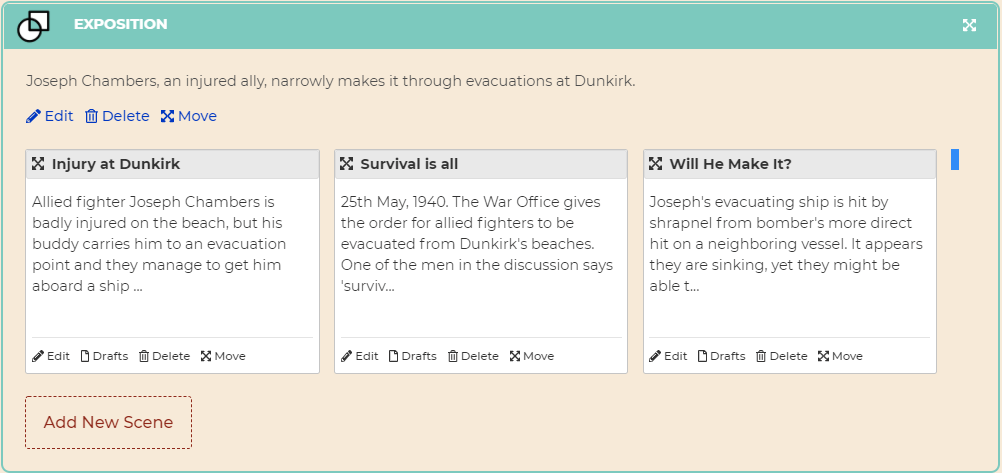
Looking at this outline, you might decide you want to move the 'theme statement' (in this example, the wartime official's statement that 'survival is all') in an opening prologue.
In the 2021 Scene Builder, you can simply drag and drop this summary box to be first in the scene group to reorder scenes:
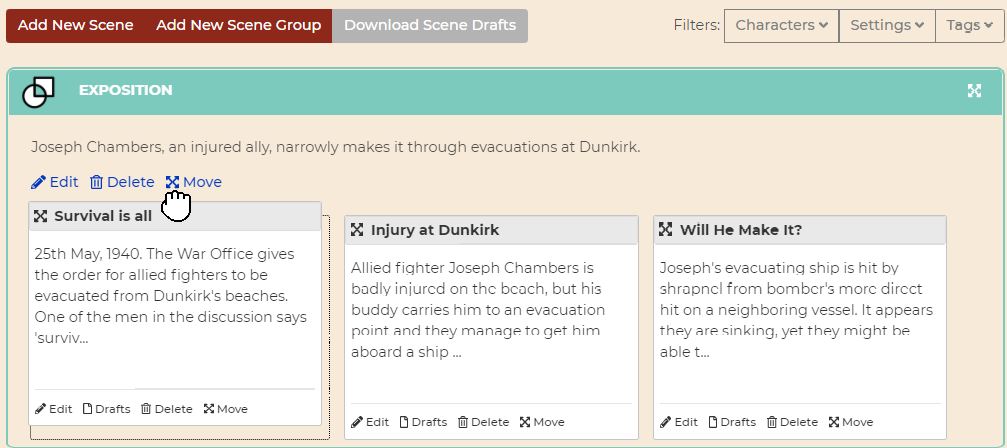
4. Keep scenes you remove spare in case
Often authors complete first drafts with many scenes (and even whole chapters) to spare.
What if you're organizing scenes and realize one scene is dead weight and you want to chop it from your organized scene outline?
In the Scene Builder, there is an area of the page with the header 'Ungrouped Scenes'.
Drag any scene summary (on desktop view) to this area for a dashed scene outline box to appear. Release the scene and you've removed it from your scene group but it will still be available to drag to a new home elsewhere in your scene group (or to another chapter or act entirely).
Use case example: Ungrouping a scene
You may, for example, decide you want your story exposition to focus only on Joseph and the other soldiers' evacuation operation. They could deliver the opening theme statement just as easily in their own dialogue, after all.
Click anywhere in the grey title bar of your scene summary box and drag it down the page to 'Ungrouped Scenes'. Let go when the dashed box appears, and it's there, no longer cluttering your main selection of essential scenes.
You can simply drag it back to a scene group's list of scenes to add it back into your overview of grouped scenes.
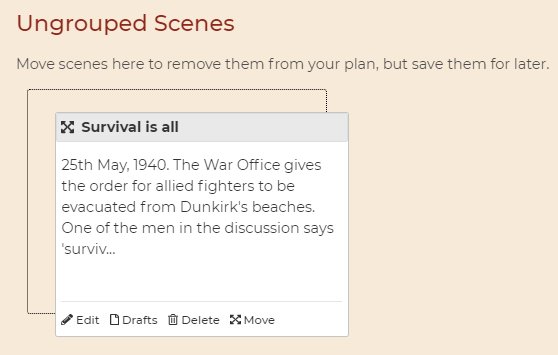
5. Use scene tagging creatively
A new feature in the Scene Builder in 2021 for organizing scenes in a story is tagging.
Why is this useful for deciding how to organize story scenes?
With tagging, you can:
- Tag your scene summaries with key categorizing information (e.g. if they are rising action, show consequences, are romantic, are fight scenes or other scene types)
- Use tags to filter what scene summaries show in your overview and focus on only one tagged group of scenes at a time (for example, a specific character's arc or specific romantic subplot)
When you add a new scene or edit an existing scene outline in the Scene Builder, at the bottom of the page you can specify tags for the scene.
Type in a tag and hit comma to add that tag and start a new one, or comma and then 'Update Scene' to save your tags:
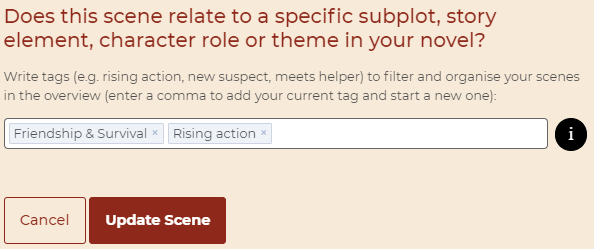
Now, for example, you can filter your scene overview to only display outlined scenes that match your tags (for example, scenes exploring the theme combination 'Friendship & Survival'):
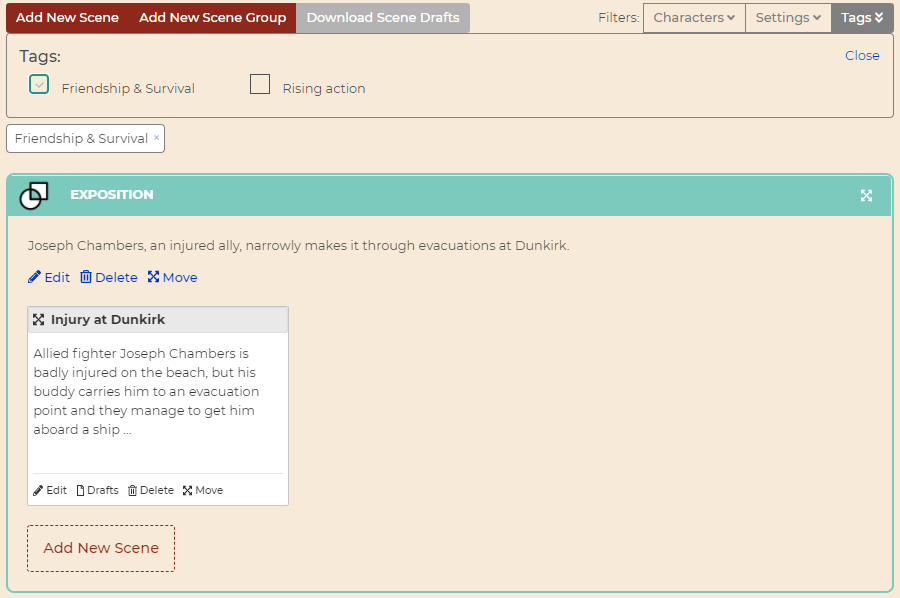
7 creative ways to use tags to organize story scenes
Try organizing your scenes in your story's overview using tags such as:
- Status: E.g. 'Written', 'To draft', 'To Edit'.
- Theme: E.g. 'Friendship', 'Good vs Evil'.
- Mood: E.g. 'Bleak', 'Hopeful', 'Dark', 'Joyful'.
- Story function: E.g. 'Exposition', 'Character introduction', 'Turning point', 'Plot Twist'.
- Beat: E.g. 'Opening image', 'Dark Night of the Soul'
- Arc: E.g. 'Romantic arc', 'Acts of heroism'
- Scene Tension: E.g. 'Conflict: External', 'Conflict: Internal'
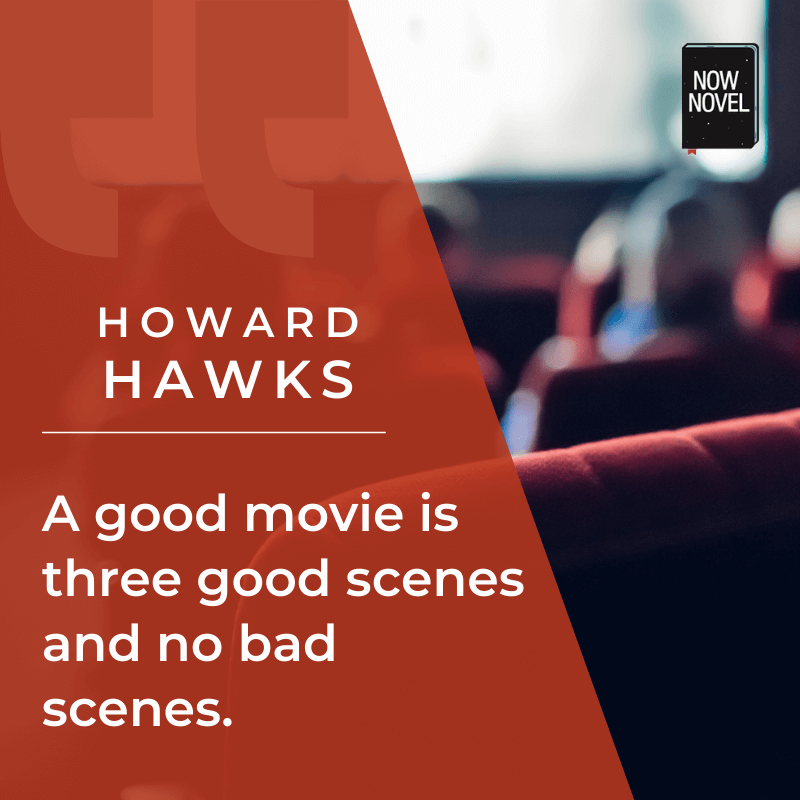
6. Link scene drafts to scene outlines for reference
Another feature of the Scene Builder new in 2021 is single-page editing of scenes.
It used to be that you had to scroll through page after page of one to two prompts to input information. Users did not like this (and made sure to tell us!).
Now, you can click anywhere in the white, summary text area of an outlined scene in the overview to see a pop-out summary of all the details you've specified about that scene.
You'll see details such as characters in that scene, where it's set, core conflicts, tags you've given the scene and more, plus a link to write a draft for that scene.
When you click 'edit', you get a single-page space to update any of the scene details you've brainstormed.
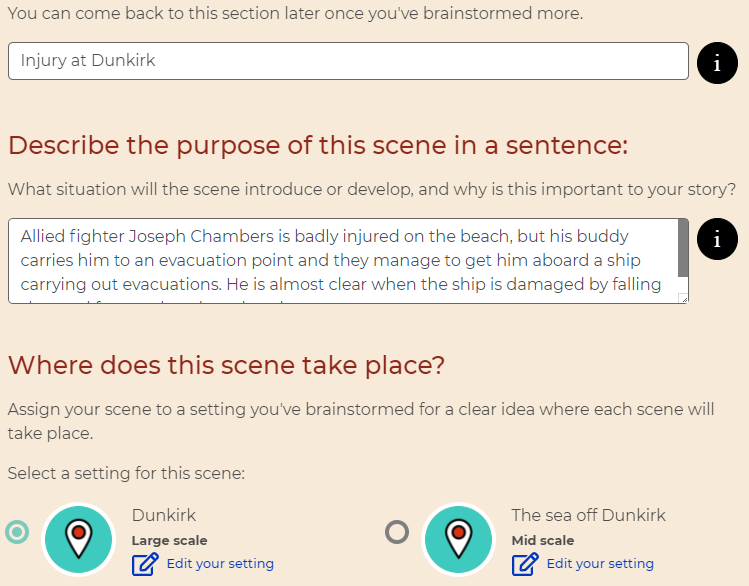
Once you've written and edited a scene's outline to your satisfaction, you can add a linked draft that you can later download as a PDF or share for critique with Now Novel's supportive critique community.
Ready to outline and organize scenes for your story? Use the scene structure template for Act I below or start outlining your whole story's every act in the Now Novel dashboard for a fun, customizable process.